Grid Snap Plus
A downloadable Blender Add-On
What is Grid Snap Plus?
Grid Snap Plus is an add-on that allows finer control of grid snapping in Blender. It's primary purpose is to allow for separate custom snap increments for the X,Y, and Z axes. Also includes a number of quality of life improvements for grid-based snapping. Perfect for tiling or voxel based projects.

Features
- You can specify separate X, Y, and Z intervals to allow non-square grid snapping.
- Increments remain constant regardless of zoom level in both perspective and orthographic views.
- The add-on utilizes Blender's default shortcuts for locking movement along a plane or axis.
- You can use preset values for X, Y, and Z for quick snapping setup (i.e. 0.5 x 0.5 x 0.5, 2 x 2 x 2, etc.).
- You can snap either relative to a selected object or to the world origin.
- There are different display options for snapping while moving an object or geometry: Ticks and Grid.
- You can repeat the previous axis/plane lock when performing another move operations (i.e. moving along the XY plane).
Documentation

Grid Snap OFF/ON - This toggles whether to use grid snapping or not. This toggle will also turn ON or OFF if enabling Blender's default 'Snap' feature while the 'Snapping' mode is set to 'Grid'.
Grid Units - This controls how far each snapping increment is for each axis.
Grid Units Presets - You can select Grid Unit presets by clicking on the drop-down. Selecting a preset will set the grid units for X, Y, and Z. You can save custom Grid Unit presets by pressing the '+' button. This will use the current Grid Unit values and create a new entry for the drop-down. If you wish to remove a user-made Grid Unit preset, click on the '-' button. A popup will show up and will ask you to select which preset to delete. Pressing OK will remove the currently selected Grid Unit preset.
Snap Mode - This controls how snapping occurs. There are two modes:
Relative (Selection) - This will snap relative to the position of the selected object or geometry.
Absolute (World) - This will snap relative to the world origin (0,0,0).
Other Operations
Repeat Axis/Plane Lock - When enabled, this will repeat the previous axis/plane lock (i.e. moving only along X-axis) whenever you do another move operation or duplicate an object. While the add-on is enabled, a drop-down will appear showing the current axis/plane lock that will be applied on subsequent operations. It will automatically update when a new axis/plane lock is applied.
Correct Face Attributes (Edit Mode Only) - When enabled, this will automatically adjust UV maps to prevent distortion of the texture as you move geometry. It is equivalent to enabling the 'Correct Face Attributes' checkbox found in the 'Tool' tab under the 'Options' panel in Edit Mode.
Display Options
Snap Display Mode - This controls how to display snapping information while moving objects or geometry. There are three modes:
Ticks - Show tick marks along all axes.
Grid - Show a grid along direction of movement.
None - Show no snapping information.
Show Info Area - This toggles whether to show the information area on bottom left corner of viewport while moving an object.
Advanced Settings
Enable Add-On - This toggles whether the add-on is active. When disabled, the side panel menu will hide everything except this checkbox. In addition, the behavior of Blender's default 'Snap' with 'Snapping' mode set to 'Grid' will be restored to its default behavior. You can re-enable the add-on by simply ticking the checkbox.
| Status | Released |
| Category | Tool |
| Author | 3D Mage |
| Tags | 3D, 3d-grid, 3d-modeling, addon, axis-align, Blender, blender-addon, extension, grid, Isometric |
Purchase
In order to download this Blender Add-On you must purchase it at or above the minimum price of $2.99 USD. You will get access to the following files:
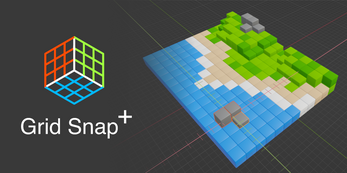
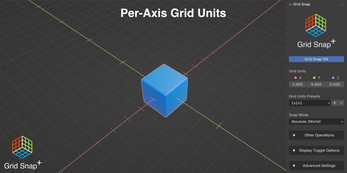

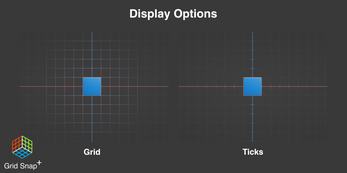
Leave a comment
Log in with itch.io to leave a comment.