Figaro - Fast Base Meshes - Blender Add-On
A downloadable Blender Add-On
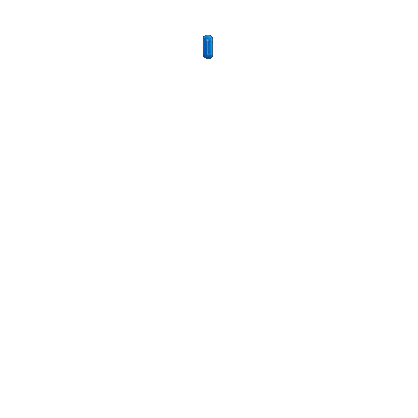
Figaro is a tool designed for creating base meshes for characters and creatures quickly and easily. This is achieved by allowing users to add volumes around vertices, edges, and faces, with the shape of the volumes being determined by interpolating each radius assigned to each vertex. It is based on tools like ZBrush's ZSpheres and Blender's Skin modifier while extending their core concepts to allow for more complex shapes.
Installation instructions are available within the provided files and at the bottom of this page.
If you prefer to get the add-on in Blender Market, check it out here:
https://blendermarket.com/products/figaro
If you prefer to get the add-on on Gumroad, you can check it out here:
https://3dmage.gumroad.com/l/figaro
Compatible with Blender 4.1+.
Features
Stick Figure Modeling
Use points and edges to define shapes and adjust volumes. Each point has a radius and each edge will interpolate between the radii of neighboring vertices. Press Shift + R to change the radius on selected vertices in Edit Mode.
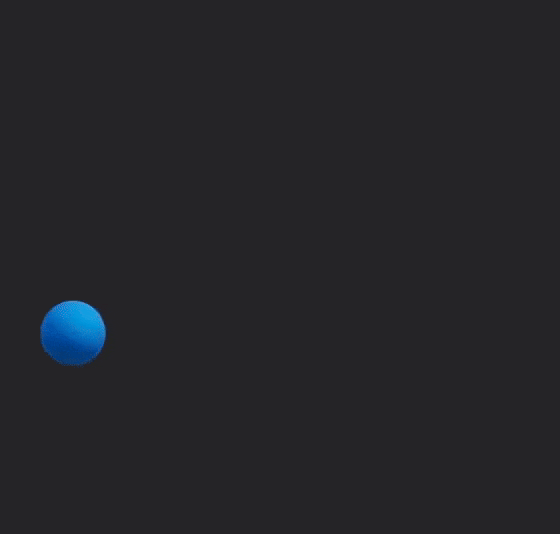
Solid Faces
In addition to points and edges, Figaro supports the creation of faces for more complex shapes while retaining the simplicity of stick-figure modeling.

One-Click Voxelization
Convert your object into a voxel mesh and begin sculpting. Control voxel size, smooth shading vs. flat shading, all in the Figaro side panel.
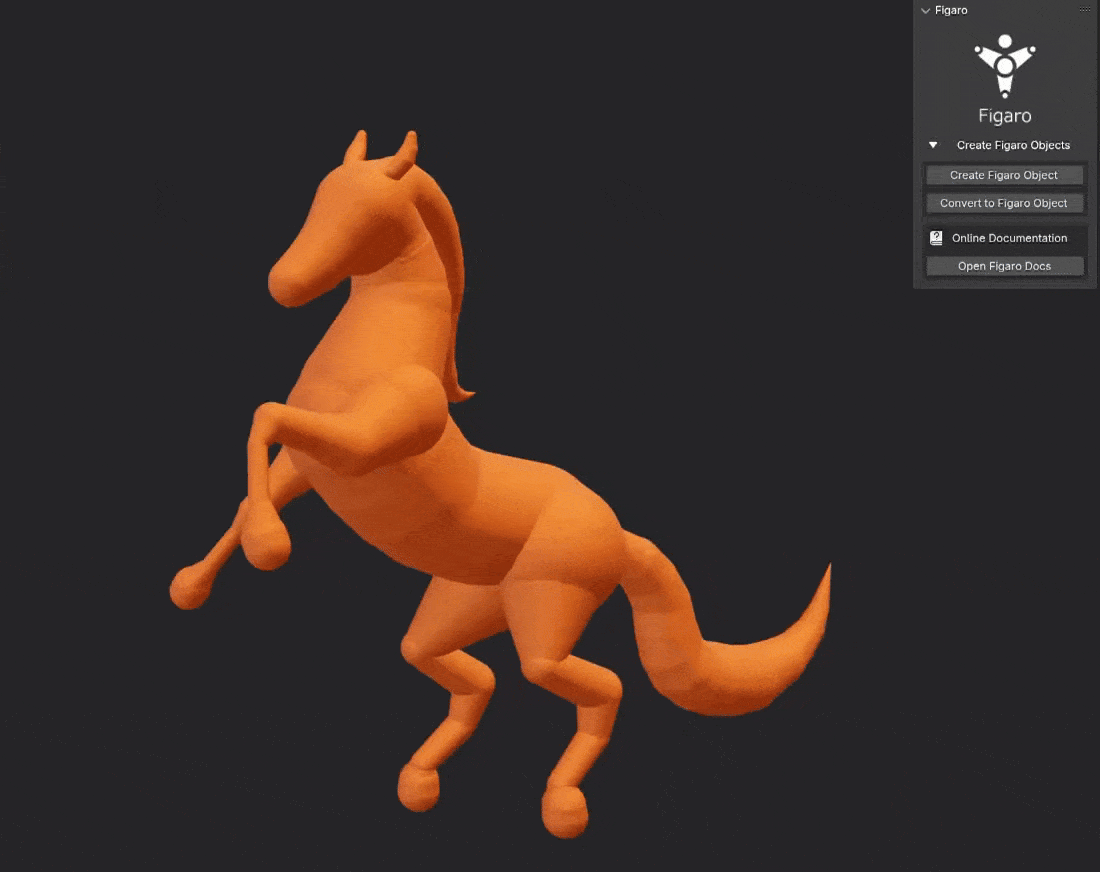
Quick Display Options
The Figaro side panel has convenient options for displaying the Figaro object in different ways for both Solid Mode and Material Preview / Rendered Mode.
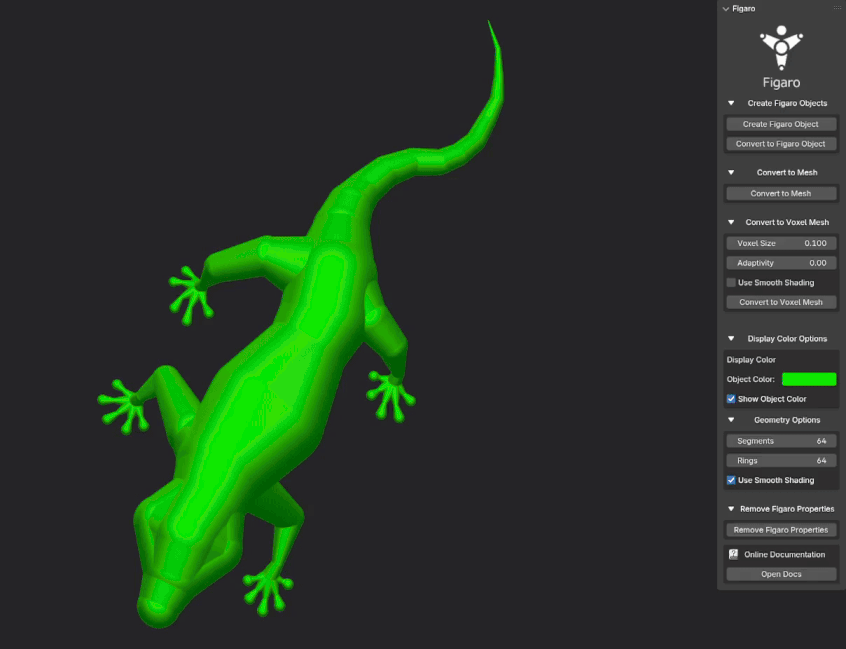
Seamless Modifier Integration
Figaro objects integrate seamlessly with Blender's modifier stack system, thus allowing for more flexibility and creative possibilities.
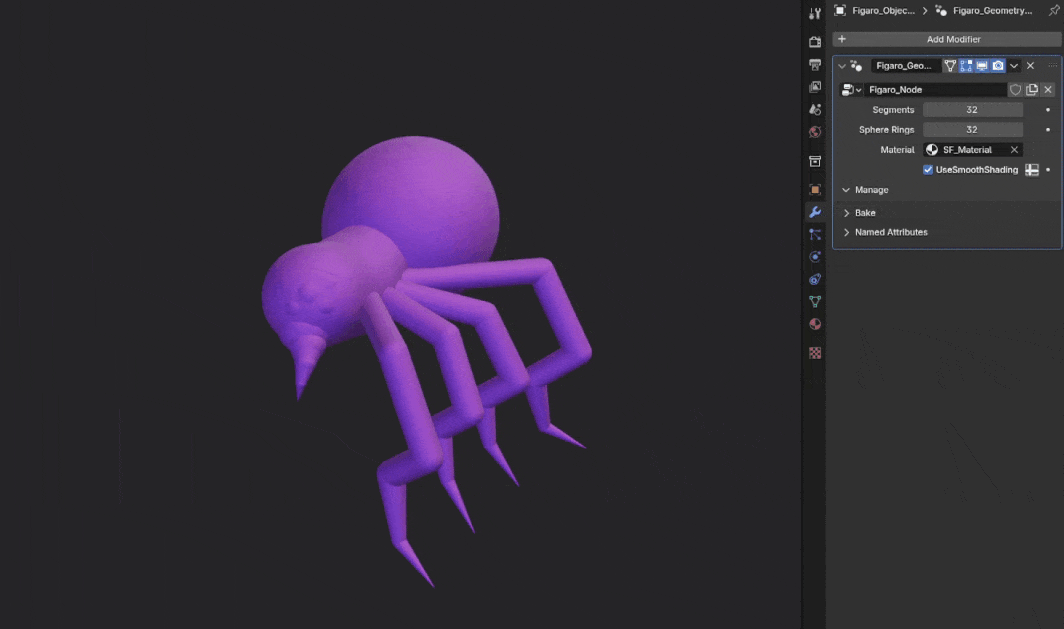
Installation Instructions
You will see two zip files:
- The_3DMage_AddonWrangler.zip
- Figaro.zip
DO NOT UNZIP THESE TWO ZIP FILES
Follow the installation instructions according to your version of Blender:
Blender 4.2+
- Go to Edit >
 Preferences.
Preferences.
- Click the Add-ons tab.
- Click the
 Add-ons Settings button on the top right corner of the window.
Add-ons Settings button on the top right corner of the window. - Click Install from Disk
- Select The_3DMage_AddonWrangler.zip and then click Install from Disk.
- Click the
 Add-ons Settings button on the top right corner of the window.
Add-ons Settings button on the top right corner of the window. - Click Install from Disk
- Select Figaro.zip and then click Install from Disk.
- Save your preferences.
Blender 4.1
- Go to Edit >
 Preferences.
Preferences.
- Click the Add-ons tab.
- Click the
 Install button.
Install button. - Select The_3DMage_AddonWrangler.zip and then click Install Add-on.
- Enable System: 3D Mage Addon Wrangler if not already enabled.
- Click the
 Install button.
Install button. - Select Figaro.zip and then click Install Add-on.
- Enable Mesh: Figaro if not already enabled.
- Save your preferences.
Quick Start Guide
- In Object Mode, open the Figaro Side Panel menu by clicking the Figaro tab.
- Click Create Figaro Object to create a new Figaro object. Make sure it is selected.
- Go to Edit Mode:
- Extend edges and fill faces to build a shape.
- Press Shift + R on selected vertices to enter Radius Mode:
- Move mouse right to increase radius.
- Move mouse left to decrease radius.
- Left-click or press Enter to confirm.
- Right-click or press Esc to cancel.
- When the Figaro object is finished, go to Object Mode and in the side panel menu, convert the object to a mesh either by:
- Clicking Convert to Voxel Mesh for a voxel-based model.
- Clicking Convert to Mesh for a standard mesh.
You can learn more about the Add-On in the Figaro Docs page.
Change Logs
Update - June 25, 2025
- NEW: Reworked Templates to now utilize a Template Manager, now part of the Object Mode side panel, and adding the following functionality:
- The Template List – Stores both the default and user-made Figaro templates.
- Instantiate — Creates a new instance of the selected Figaro template.
- Update Template — Updates the selected template in Template List to the current active selected Figaro object.
- Add New Template — Adds currently active selected Figaro object in the scene to the Template List as a new template.
- Remove Template — Removes the selected template from the Template List.
- Factory Reset Template Manager - A button is added in the Add-on preferences of Figaro if you wish to restore the original versions of the provided default templates.
- NEW: Subdivision option for the Figaro Geometry modifier. You can now subdivide the edges and faces via the Edit Mode side panel. This is particularly useful for the Attach Target and Vertex Sharpness options.
- NEW: Vertex Sharpness option for Figaro Geometry modifier. You can mark whether a vertex should make neighboring edges conform to the underlying edge rather curve when using subdivision levels.
- NEW: Attach Target option for the Figaro Geometry modifier. You can specify an object for the Figaro object to shrink wrap around. This will utilize the Figaro Geometry modifier's subdivision functionality as well.
- CHANGE: Manual Apply now has a side panel option to set a Figaro object to “Manual Apply” mode (non-destructively convert the generated geometry by the Figaro geometry node as if the modifier was applied.)
- CHANGE: Added a side panel option in Edit Mode to activate Split & Pull mode, as well added a toggle that controls whether to fill the split vertices with a face or to keep it as separate edges.
- CHANGE: Both Convert to Mesh and Convert to Voxel Mesh no longer deletes the original Figaro object, but rather hides it.
- CHANGE: Added icons and reorganized layout of side panel UI elements for clarity.
Update - May 15, 2025
- Added a dropdown in the 3D Mage Addon Wrangler add-on preferences section to allow configuration of which shortcut hot key to use for changing radius. You can choose Shift + R, Ctrl + A, or Alt + S. The shortcuts are derived from shortcuts utilized by the skin modifier and curves.
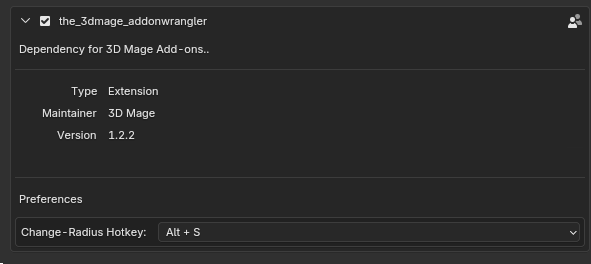
Update - March 7, 2025
- Fixed an issue where the default Blender behavior of Shift + R was being completely overridden by the 'The_3DMage_AddonWrangler' add-on. Now the add-on specific version of Shift + R will only apply the add-on specific objects and everything else should retain the default Blender Shift + R behavior.
Update - February 15, 2025
- Added new Add Object context menu item called "Figaro Templates", which will allow you to insert pre-made Figaro objects into the scene. However, some issues dealing with the new Figaro Templates code caused compatibility for Blender 4.0 to be dropped.
- Added ability to"split" a vertex that is only connected to one edge.
- Added two new "Apply" operations Scale (Figaro) and Apply Transforms (Figaro), which will take into the account vertex radius values if scaling a Figaro object in Object Mode.
- Fixed a bug dealing snapping, particularly the "Include Active" setting.
Update - January 16, 2025
- Added new required dependency (The_3DMage_AddonWrangler_1_0_0) to allow for better shortcut management with other 3D Mage add-ons. However, issues with how Blender manages add-on detection has caused compatibility for Blender 3.6 LTS to be no longer available.
- Added ability to apply the Figaro Geometry modifier directly. This is done via checking the "ManualApplyModifier" checkbox within the modifier itself before applying the modifier directly.
- Rearranged side panel items for clarity.
- Fixed minor bugs.
Purchase
In order to download this Blender Add-On you must purchase it at or above the minimum price of $9.99 USD. You will get access to the following files:

Comments
Log in with itch.io to leave a comment.
This looks primarily aimed at sculptors, but does it also support low-poly workflows?
I currently find myself working on a Deadcells-like art pipeline, being able to go directly to texturing and rigging without any sort of processing is ideal. Would Figaro fit the bill here?
Figaro is meant more for making base meshes, though there are settings on the Add-On to allow for lower resolution spheres and cylinders, as well as flat shading for a more low poly look.
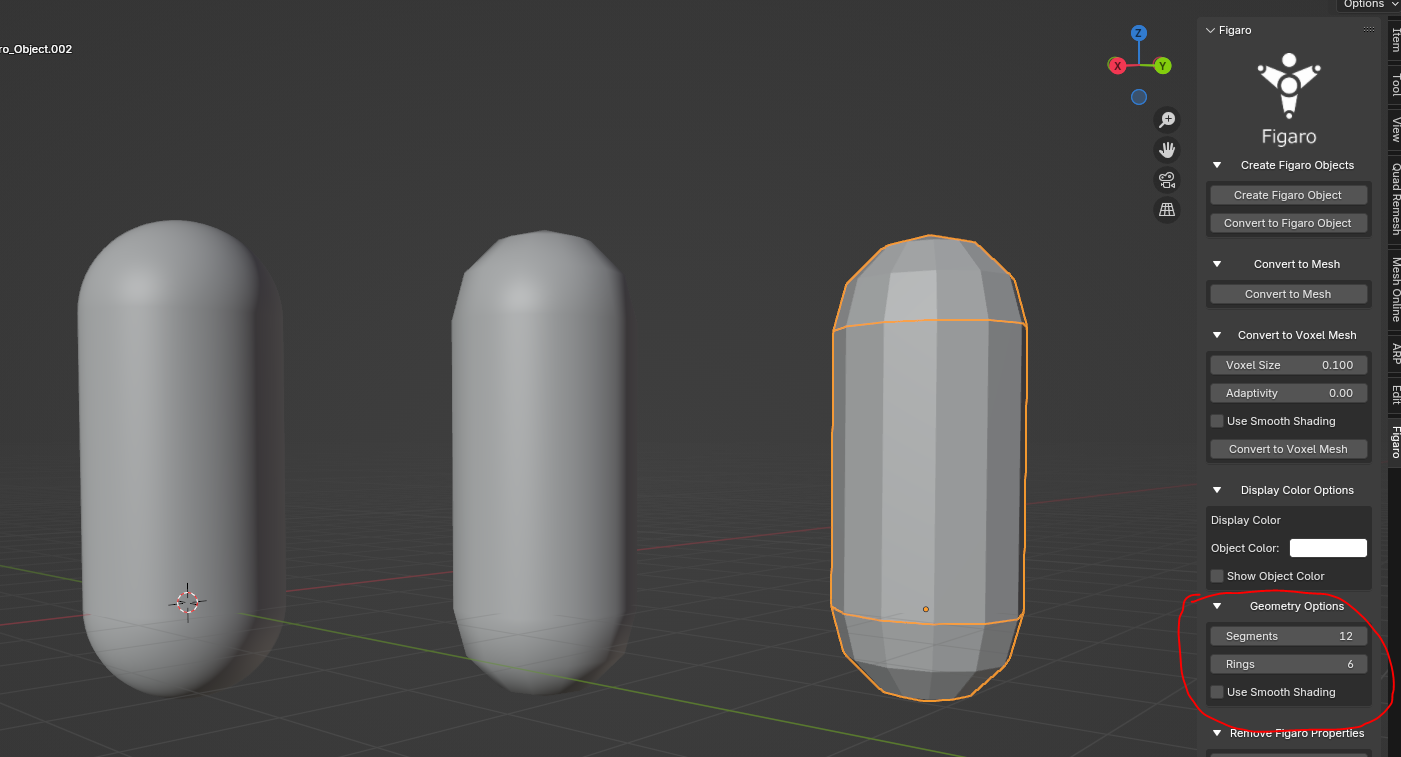
Is there a way to lock the radius mode to an axis like with the skin modifier?
At the moment, Figaro does to not support this feature. I have experimented with this and it currently results in a lot of rendering artifacts like gaps and very bad z-fighting. However, I do want to look at this particular feature in the future and see if there is a way to make this work.
Hope that helps!
Thank you! Hopefully you can figure that out—the plugin is really nice.
Hey, are there some rigging options in this addon? Let's say I create a stickman with Figaro, will it be auto-rigged or will I have to rig it by myself manually or via some other add-ons?
Thanks
At the moment, there are not any rigging options on Figaro. However, that is something that I will consider for a future update.